Windows Subsystem for Linux : Debian
• Press [WINDOWS] + [R] and enter control in the field to launch the control panel.
• Launch Programs (Programs & Features)
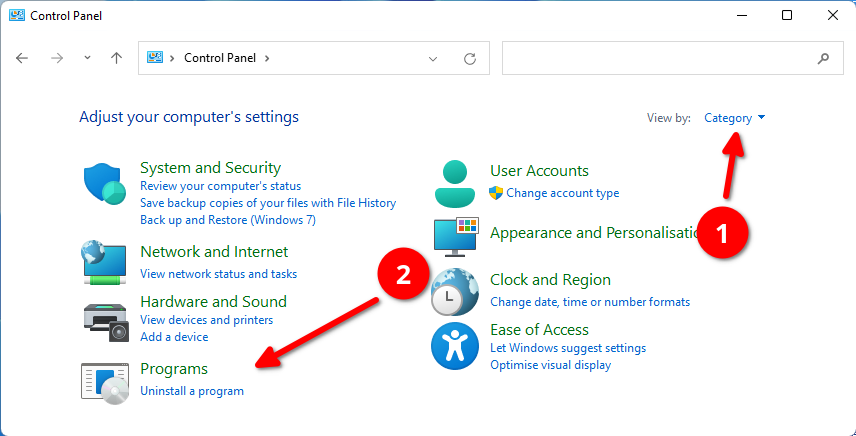
• Select Turn Windows features on or off
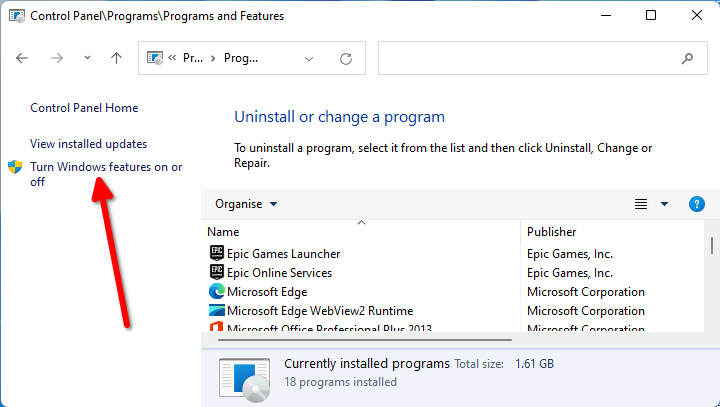
• Make sure that the features Virtual Machine Platform and Windows Subsystem for Linux are selected and choose OK. If prompted, reboot your system
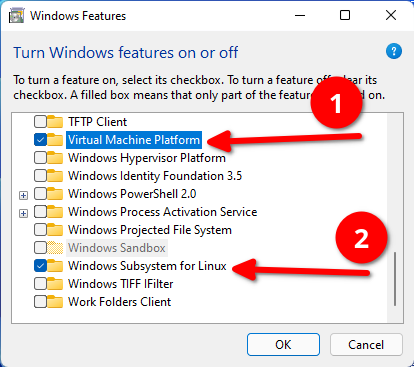
• Open the Microsoft Store and search for Debian. Choose Get or Install and wait for it to download.
• Once Debian has downloaded select Launch or Open to begin the initial setup
• You will prompted to enter a username and password to use in WSL. Once completed, just type:
exit
• Now launch MobaXterm
• If you are prompted to permit access through the firewall, please allow as MobaXterm uses connnections for the X server to display the windows.
• Start a new Debian WSL session. Enter the following commands to install the required dependencies.
sudo apt-get -y update
sudo apt-get -y upgrade
sudo apt-get -y install libgtk3-perl libsoap-lite-perl libregexp-common-perl libfile-which-perl freerdp2-x11 tigervnc-viewer wget
• Now download the RemoteBox tarball, unpack it and run. This example shows v3.5, but the change the version as appropriate
wget http://remotebox.homenet.lan/downloads/RemoteBox-3.5.tar.bz2
tar -xvjf RemoteBox-3.5.tar.bz2
cd RemoteBox-3.5
./remotebox
RemoteBox 2.x Installation Videos for Windows
Windows 10
Installing RemoteBox 2.x using Windows Subsystem for Linux
Ubuntu Edition
Windows 10
Installing RemoteBox 2.x using Windows Subsystem for Linux
Debian Edition
Windows 10
Installing RemoteBox 2.x using Windows Subsystem for Linux
OpenSUSE Edition